Xero Accountants
Home / Services
Xero Accountancy Service for UK Businesses
At The Accountant Point, we utilize Xero accounting software exclusively, recognized as the best in the industry. All our accountants are Xero Certified Professionals.
We offer a range of UK services, including company accounts, tax returns, VAT returns, bookkeeping, payroll services, and self-assessments. Our fresh approach emphasizes high service levels and proactive advice.
Managing receipts and spreadsheets can be time-consuming. For a fixed monthly fee, consider our all-inclusive accountancy service, which includes unlimited support and proactive guidance.
Let's Talk
- contact@theaccountantpoint.co.uk
- +44 7840 100 078
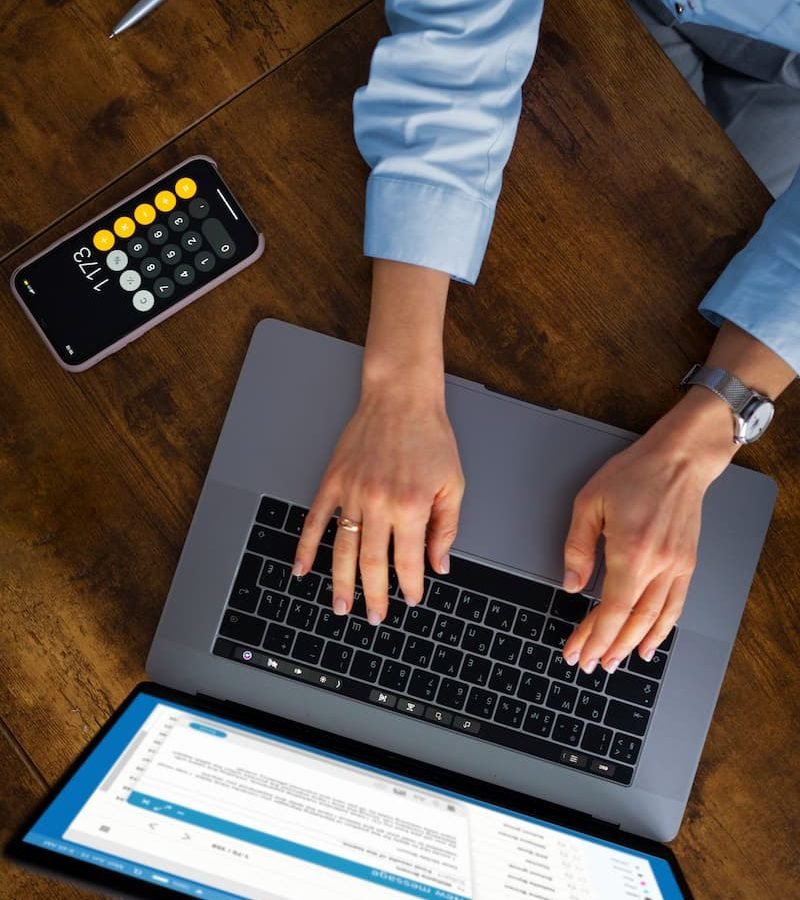

Our Xero Accountancy Services
We offer company accounts, tax returns, VAT returns, bookkeeping services, self-assessments, payroll services, and more to sole traders, limited companies, partnerships, LLPs, contractors, and individuals across the UK. Our renowned all-inclusive unlimited service plan covers all the accounting services a UK business needs, and more, for a fixed monthly fee.
Having Trouble Managing Your Finances?
Xero Accountants FAQs
More Than Accountants exclusively uses Xero accounting software. The license for Xero is included in your monthly fee.
One of Xero's most valuable features is the ability for small business owners to collaborate with their accountants. To provide your accountant with access to your Xero account, follow these steps:
- Select Your Organization’s Name:
- From the drop-down menu in the top left-hand corner of the screen, select your organization’s name.
- Go to Settings:
- Click on the Settings option from the drop-down menu.
- Access Users:
- Under the General title, select Users from the drop-down menu.
- Invite a User:
- Click on the Invite a user button.
- Enter Accountant's Details:
- Fill in your accountant's information (First name, Last name, and Email).
- Set Access Permissions:
- Under the Give them access to heading, check the boxes for:
- Payroll administration
- Business and accounting
- Select Adviser from the drop-down menu and ensure all boxes are checked.
- Under the Give them access to heading, check the boxes for:
- Send Invitation:
- Click on the Send invitation button.
Your accountant will receive an email invitation to join your Xero subscription. Once accepted, they can collaborate with you in real-time on Xero.
Xero is a cloud-based accounting system designed specifically for small businesses. If you're new to Xero, follow these 13 simple steps to get started quickly:
- Watch the "Xero Dashboard" Video:
- Begin by watching the 'Xero Dashboard' video located in the top left corner of your Xero dashboard to understand how Xero works.
- Enter Your Organization’s Information:
- If you own a limited company, have your registration number and registered office address ready. This information is required on all company invoices.
- Navigate to Settings > Organization Settings to enter or update your company’s contact information, including:
- Display name / Legal name / Trading name / Business name
- Organization description
- Registration number
- Physical address
- Organization type
- Phone and fax numbers
- Logo and website
- Set Up Financial Parameters:
- Go to Settings > Advanced settings > Financial Settings to enter:
- Financial year end date
- VAT details: VAT scheme (flat rate, cash rate, or accrual rate), VAT number, and VAT period
- Go to Settings > Advanced settings > Financial Settings to enter:
- Add Your Company’s Logo:
- Customize your invoices by adding your logo, payment terms, and contract. Go to Settings > Invoice Settings to configure different branding schemes.
- Create a Chart of Accounts:
- Import your chart of accounts from previous accounting software or use Xero’s default chart of accounts. Adjust as needed by going to Accounting > Chart of Accounts.
- Set Up Bank Feeds:
- Connect your bank accounts, credit card accounts, and PayPal accounts to Xero.
- Regularly Reconcile Accounts:
- Spend a few minutes each week reconciling your accounts to keep your data up to date. Xero automatically pulls transactions from your bank, making categorization easier.
- Set Up Payroll:
- Use Xero Payroll to track employee costs. If transitioning from another system mid-year, include opening balances.
- Navigate to Payroll > Payroll Overview for a comprehensive setup guide.
- Add Payment Services:
- Link Xero to your payment providers (e.g., PayPal, Stripe, GoCardless) to offer customers multiple payment options.
- Go to Settings > Invoice Settings > Payment Services.
- Set Up Payment Reminders:
- Enable payment reminders to get paid faster. Go to Settings > Invoice Settings > Invoice Reminders.
- Make daily reconciliation a habit to avoid requesting payment from customers who have already paid.
- Add Users:
- Invite your accountant, bookkeeper, and other stakeholders by going to Settings > Users.
- Understand Reporting Basics:
- Familiarize yourself with Xero’s basic reports, such as Balance Sheet, Profit and Loss Statement, Aged Receivables, and Aged Payables.
- Access these reports via Accounting > Reports.
- Connect Your Apps:
- Utilize Xero’s app marketplace to streamline repetitive tasks. Xero offers a wide range of apps, from cash flow forecasting to document management.
By following these steps, you can set up Xero efficiently and start managing your finances more effectively.






